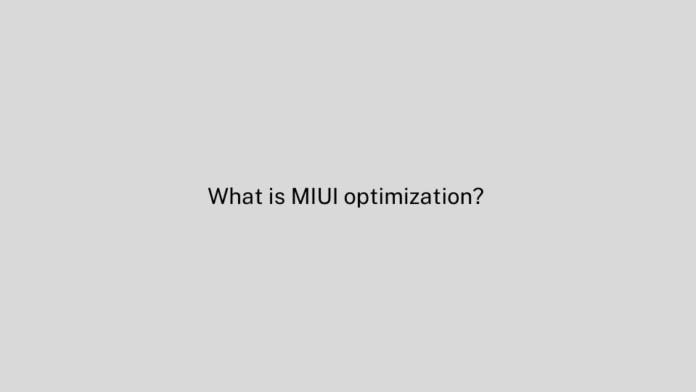
Yoodley is reader-supported. When you buy through links on our site, we may earn an affiliate commission.
MIUI is one of the most advanced layers of customization for mobile phones, allowing us to make countless decisions about the operation of our phone simply by knowing the steps. The optimization of MIUI, an option intended for developers but available to everyone, is one of the most impactful.
One of the most useful features of MIUI is its optimization, which is a very specific feature that takes care of various aspects of the device in the background. That way, it frees up RAM, transfers heavy processing tasks to the processor, cuts down on power usage, and generally keeps the firmware in balance on all levels.
The MIUI developers’ guidelines can be followed with this option, which unlocks a slew of MIUI-specific settings and optimizations. It speeds up the user’s experience by allowing the app and its data to be loaded simultaneously.
We’re all aware that Xiaomi’s interface and some of its features set it apart from the competition. MIUI optimization aids in the enhancement of your device’s performance.
For the best user experience, it loads multiple application data and other options simultaneously. If you’re not a software developer, you must continue reading this article. After all, the goal here is to deliver a top-notch show.
How to enable MIUI Optimization?
- Navigate to “Settings” and select the “About phone” tab.
- Scroll down to the “MIUI version” section in the window that opens.
- Click ten times in a row without pausing;
- The activation notification for the developer menu will appear;
- Return to the previous step and select “Advanced Settings”;
- Open ‘For developers’ and enable the ‘Activate MIUI optimization’ option.
Some Xiaomi mobile phones, depending on the firmware version, may offer several optimization options: high, medium and low. Consequently, the higher it is, the more the MIUI algorithms will interfere with the operation of the mobile phone, and the lower, the less.
You can choose not to disable optimization at all, but to select medium or low level of optimization if you fear that your device’s performance will change too drastically.
What happens if you disable MIUI Optimization?
According to what we’ve discovered so far, some changes can be made simply by deactivating this option, but others can lead us to discover various errors depending on the version of Android, the security patch and the smartphone. Because we want to avoid any surprises, we explain and show you the errors that users have found and documented on the Xiaomi forums and social media.
You need not be concerned about your phone’s performance degrading if you disable MIUI optimization. As before, system animations will load, and applications will run at the same speed. It will not slow down. You can prevent your phone from making decisions about how to perform certain tasks if you deactivate this feature.
All of these tasks are now going to be put on hold so that it can focus on other tasks that the system deems necessary to keep its mobile phone and its applications running smoothly. Consequently, its performance should improve in some scenarios while the battery life will be reduced, but these changes aren’t critical in the grand scheme of things..
With MIUI optimization disabled, you can always restore it if you don’t like how your device performs. In order to reactivate optimization, simply follow the steps outlined in the instructions above. From this point onward, the firmware will begin to force-optimize all processes it believes are affecting the device’s overall performance. So, don’t be afraid to try new things. Taking this action will not make things any worse.
Disadvantages of enabling MIUI Optimization
This section of the developers menu has already been discussed in the previous block, so let’s look at its downsides. Optimization may appear to have solid advantages at first glance, but we can assure you that many of these “advantages” can have a negative impact on the user experience. In particular, “craftsmen” who want to alter a smartphone’s functionality are at a disadvantage in this regard.
- Problems with third-party launchers: If you don’t like the plain MIUI theme and try all of the flashy launchers out there, you might have trouble using them. People have reported problems when using custom launchers to set wallpapers.
- Data syncing issues for apps such as Gmail and WhatsApp, among others.
- On reboot, there are issues with accessibility services.
- When music players are forced to close, the song will automatically pause.
- Animations that are out of sync
- It is not possible to install third-party launchers such as Nova, Apex, or Google Now.
- Wallpaper cannot be changed using the built-in options of custom launchers.
- While scrolling through web pages and long lists, there are occasional lags, stutters, or freezes.
- When you set custom apps as the default, they will be restored to the default MIUI apps when you reboot. (only available on MIUI China ROMs)
- It is not possible to enable accessibility services on reboot.
- Background apps are unable to sync data.
- After a while, music players stop playing.
- The UI animations are not properly synced.
Should you enable MIUI Optimization?
Only if we have a serious problem with MIUI and take into account all of the negative effects that the change could have on the system would this option be considered.
Non-MIUI apps, such as Google Apps and Apps from the Google Play Store, may experience issues if this setting is enabled. If you rely on the Google Play Store for apps and services or use Global Stable or Global Beta MIUI ROMs, it’s best to turn off this feature..
The MIUI optimization feature is an excellent choice for improving phone performance and extending battery life, so make sure to turn it on.
Unless you want to use a third-party app as your launcher, you’ll need to disable the MIUI optimization of your smartphone.
How to fix MIUI push notifications?
To provide the users with best performance Xiaomi uses an aggressive management system that optimizes performance but puts other insignificant apps to sleep and this actually prevents the app from sending push notifications.
If a particular app on your device doesn’t send push notifications on time, then it might happen that the MIUI optimization puts the app to sleep and doesn’t allow the app to autostart.
To fix this MIUI push notification follow the given steps;
- Go to Settings on your Xiaomi device.
- In the Settings menu go to the Apps, and open Permissions menu.
- Tap on the Autostart option in the Permissions menu.
- Now select the apps that don’t send push notifications, and then tap on the slider to enable it to autostart in the background.
In case if you find an app for which the auto start option is already enabled, and still you are not receiving the push notification then it might be MIUI built in battery optimisation causing this error.
Here are the steps to disable battery optimization in MIUI:
- Go to Settings > Battery & performance.
- Tap on a particular app that is not sending push notifications.
- Tap on No restrictions.
How to perform the following tasks in MIUI 11:
Disable App Vault on MIUI 11
- Press and hold on an empty space on your home screen, until the settings appear on your screen.
- Click on the Settings, then More option.
- Tap on App Vault to disable it.
Increase Headphone Sound on MIUI 11
- Go to Settings > Additional Settings > Region > Singapore.
Note: Do change the date and time, and then restart your handset.
Disable App Updates in MIUI 11
- Go to Google Play Store > Settings > Notifications.
- Turn off all the icons on your screen such as “Updates” and “Auto Updates”.
- Go to App download preference, and click on the “Ask every time”
- Now click on “Auto-update apps”, and choose “Don’t auto-update apps”.
Disable Unnecessary Apps in MIUI 11
- Go to Settings > Apps > Manage apps.
- Choose an app, then scroll down to three options: “Force Stop”, “Uninstall”, “Clear Data”.
Disable Ads on MIUI 11
- Launch the Downloads app on your device, go to Settings and click on the “Show recommended content” to disable it.
- Launch the built-in Browser, go to Settings, tap on “Privacy & Security” and disable “Personalized services”
- Launch the Music app > Settings > Advanced Settings. Disable “Show recommended content” option.
- Launch the Themes app, and follow the above steps.
- Launch “Settings” app > “Additional Settings” > “Privacy” > Disable “User Experience Program” and “Send diagnostic data automatically”.
- Launch “Explorer” app, go to Settings > Information and disable “Show recommended content” option.
Reduce the consumption of Internet traffic in MIUI 11
- Launch the Settings app > Data usage > Restrict data usage.
- Disable those apps to which you don’t want to give internet access in the background.
Additional Features in ” Developer Menu” MIUI
- Enable developer options on your device, to do so go to Settings > About Phone > Tap 7 times Build Number.
- Again go to Settings > Additional Settings > Developer Options.
- In the Developer Options menu, you get access to several additional features like animations settings, GPU acceleration, MIUI Optimization, Automatic System Updates, etc.






